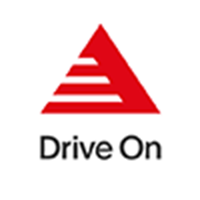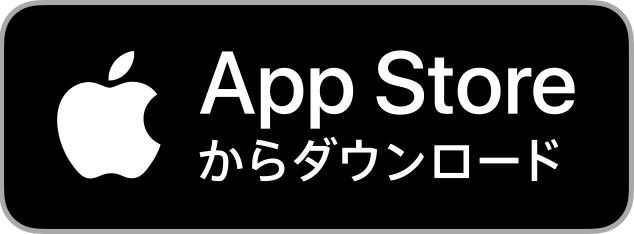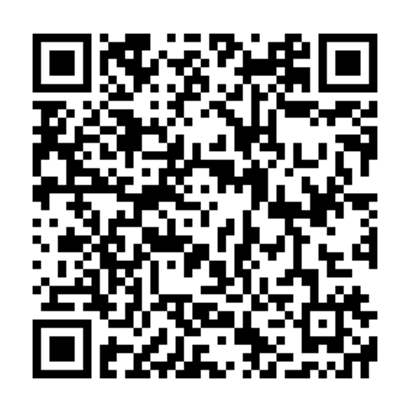At stores that support Drive On, you can check in by holding the QR code over the fuel dispenser to refuel and shop. If you have set Mobile DrivePay to [Use], you can make payments.
At full-service stores, press the "Issue check-in number" button and give the number to the staff.
About membership card
01 Check in
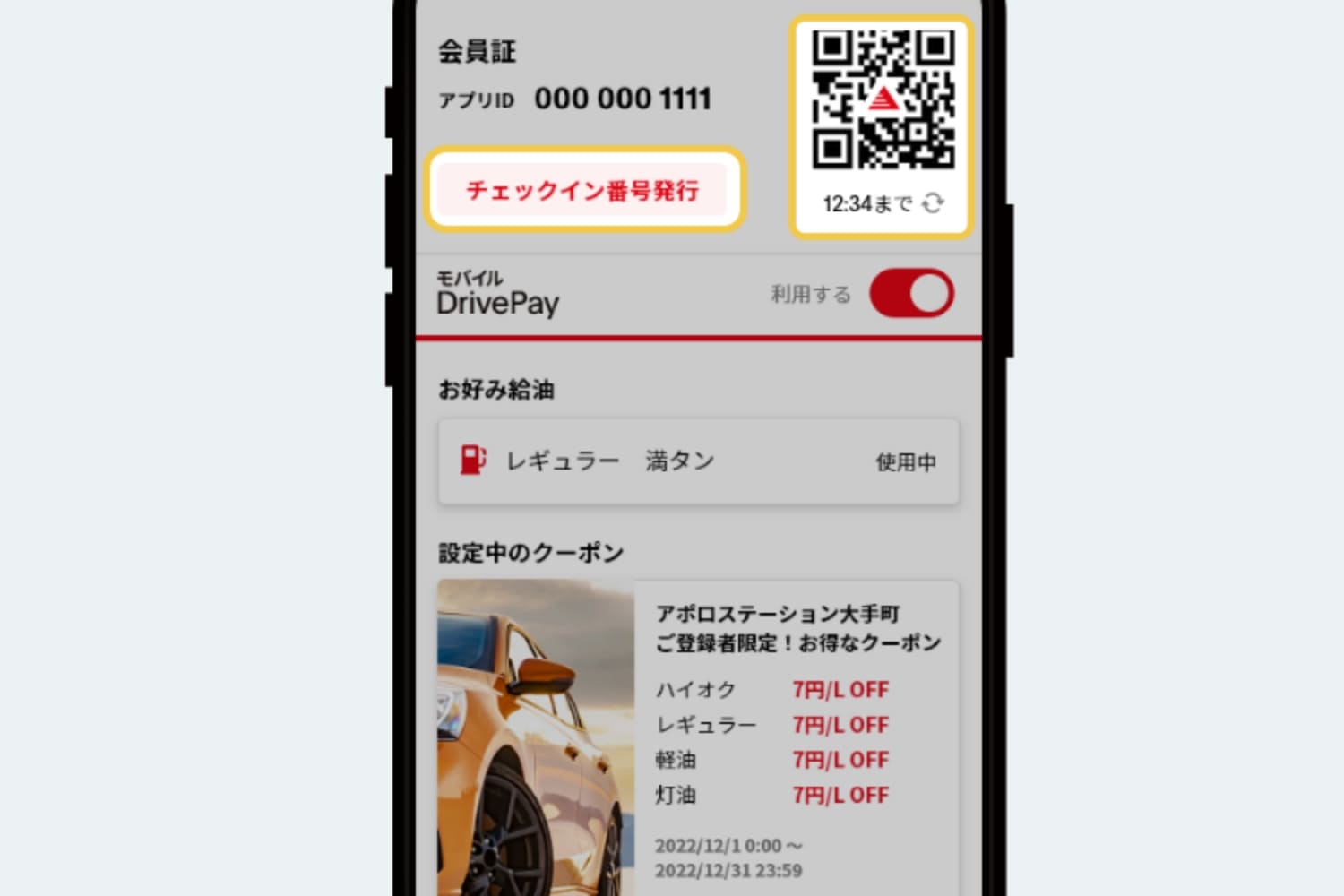
02 Check the status of Mobile DrivePay
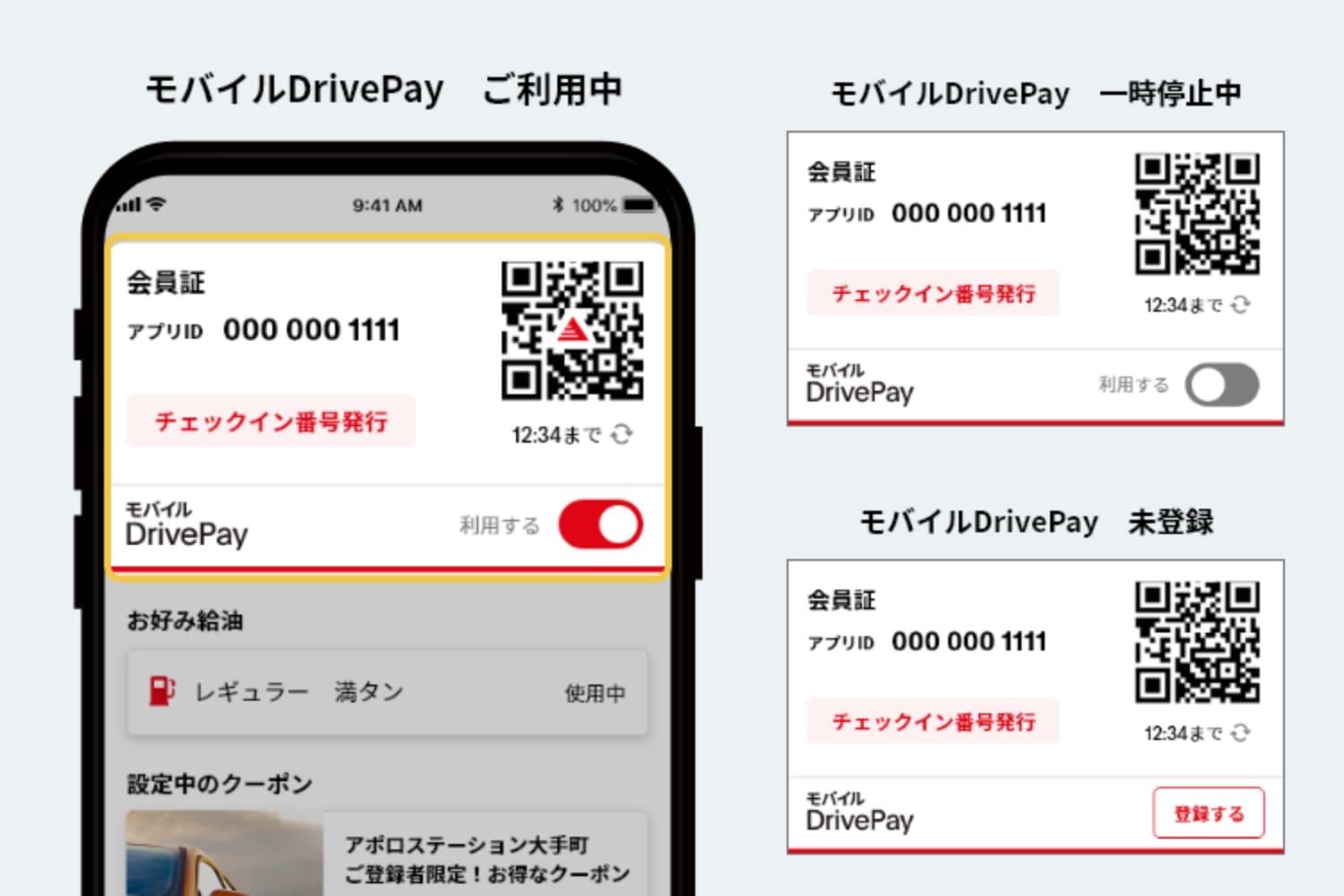
Please check the status of your mobile DrivePay before using your membership card. If you have registered Mobile DrivePay in the app, a [switch] will be displayed below the QR code.
*If the [Identity Verification Required] button is displayed on the switch, press the button to verify your identity. After completing your identity verification, you can use Mobile DrivePay.
03Before using Mobile DrivePay
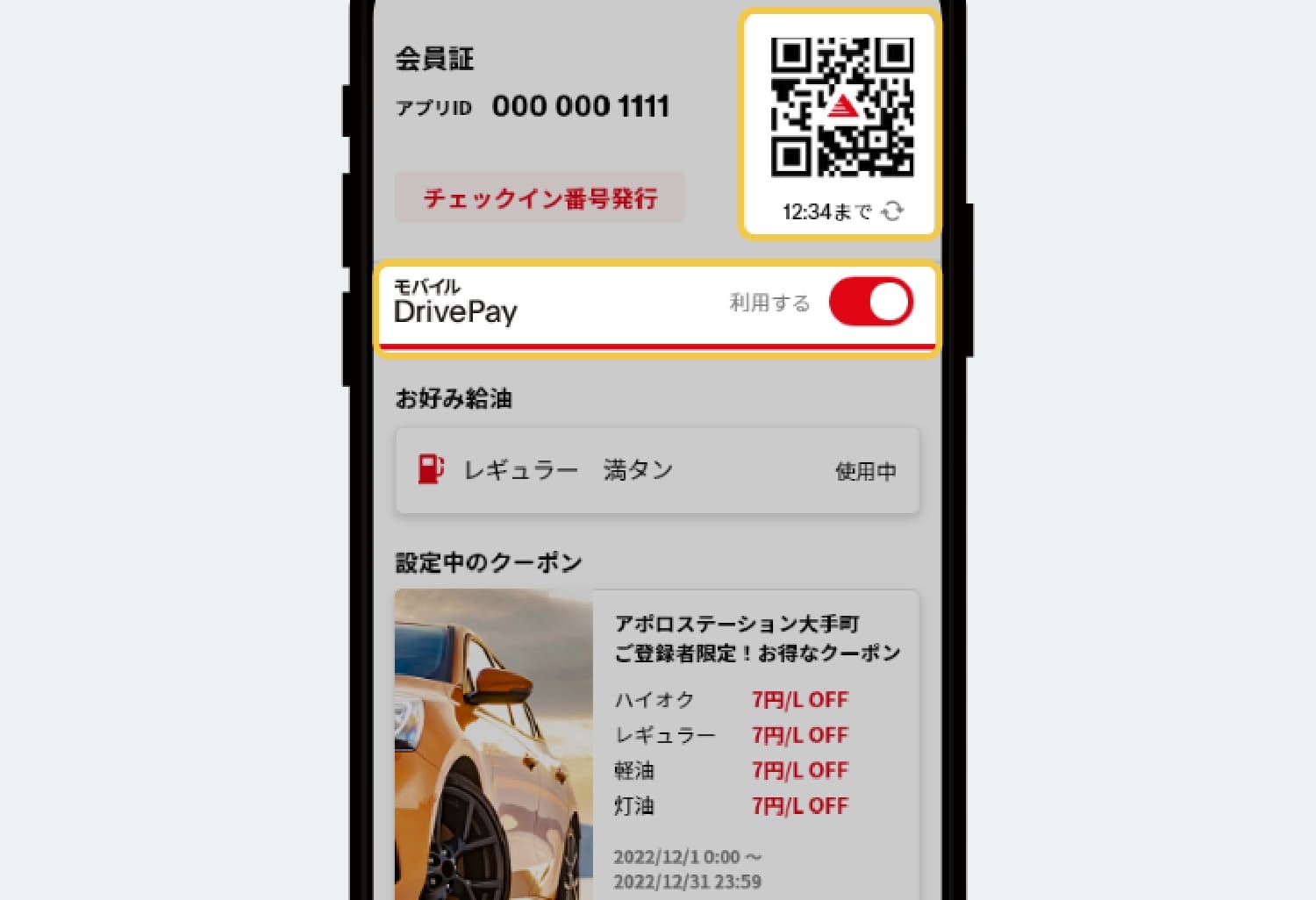
If you want to use mobile DrivePay, turn the [switch] under the QR code to [ON]. When [Switch] is [On], the Drive On mark will be displayed in the center of the QR code.
Please see below for instructions on how to use Mobile DrivePay. Use mobile DrivePay
Please note that Mobile DrivePay can only be used at stores that support Mobile DrivePay. About store search
04 Check your preferred refueling
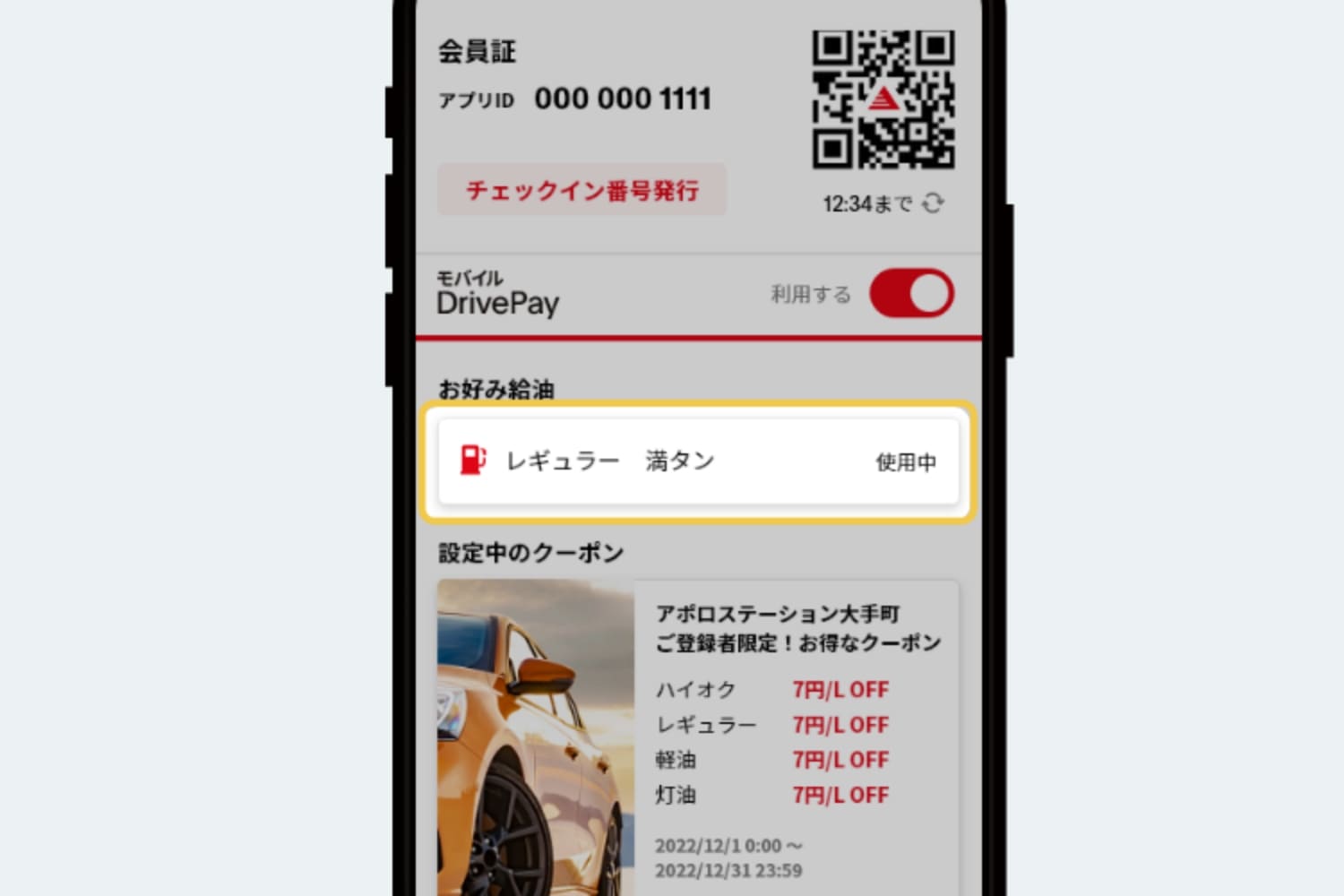
You can check your preferred lubrication setting. When you select the [Preferred lubrication] section, you will be redirected to the Preferred lubrication setting screen.
If you set your preferred lubrication settings in advance, you can refuel smoothly.
05 Set the coupon
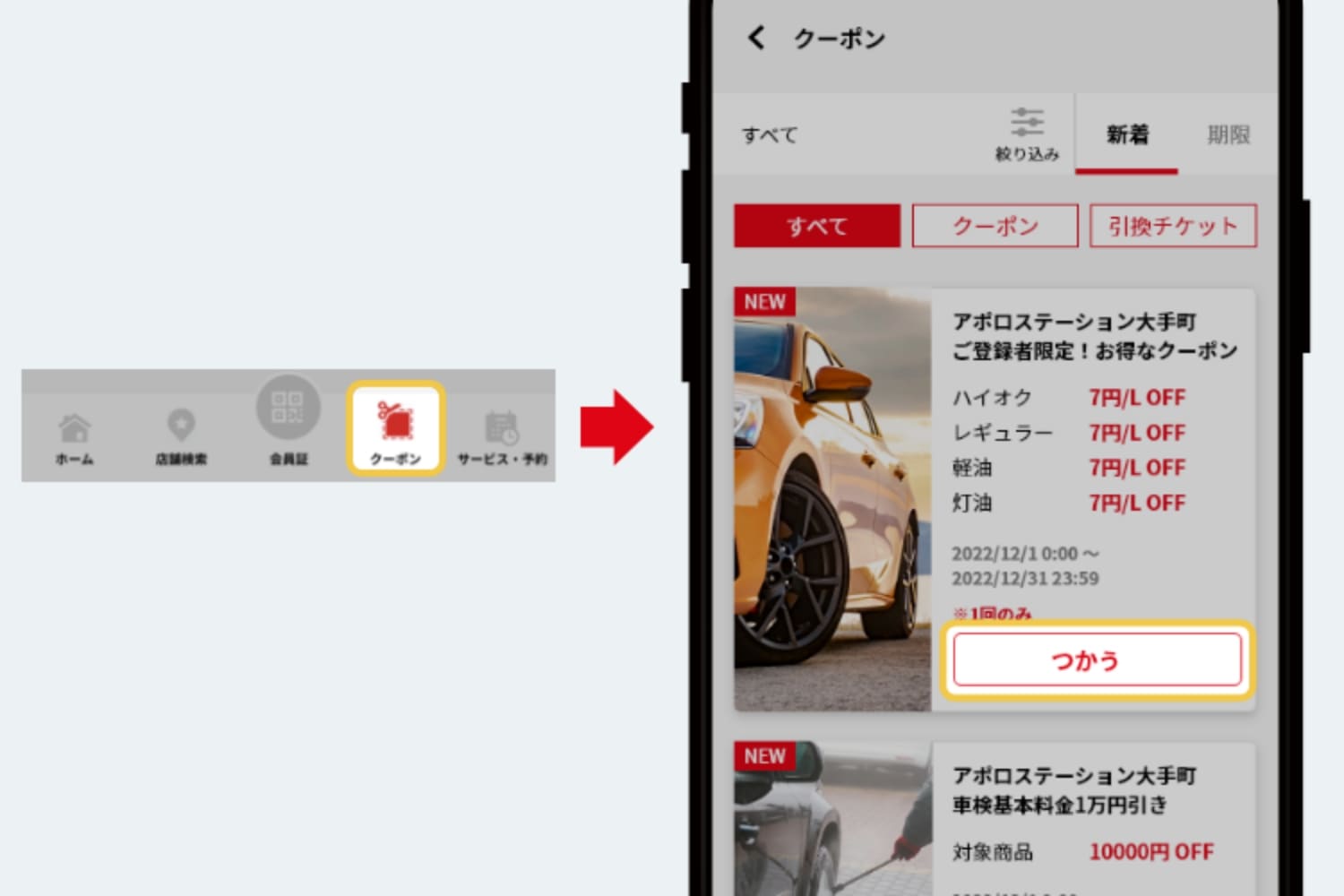
If a coupon is distributed from a store that is registered as My Store, press [Use] on each store's coupon to set the coupon.
If the QR code cannot be read successfully
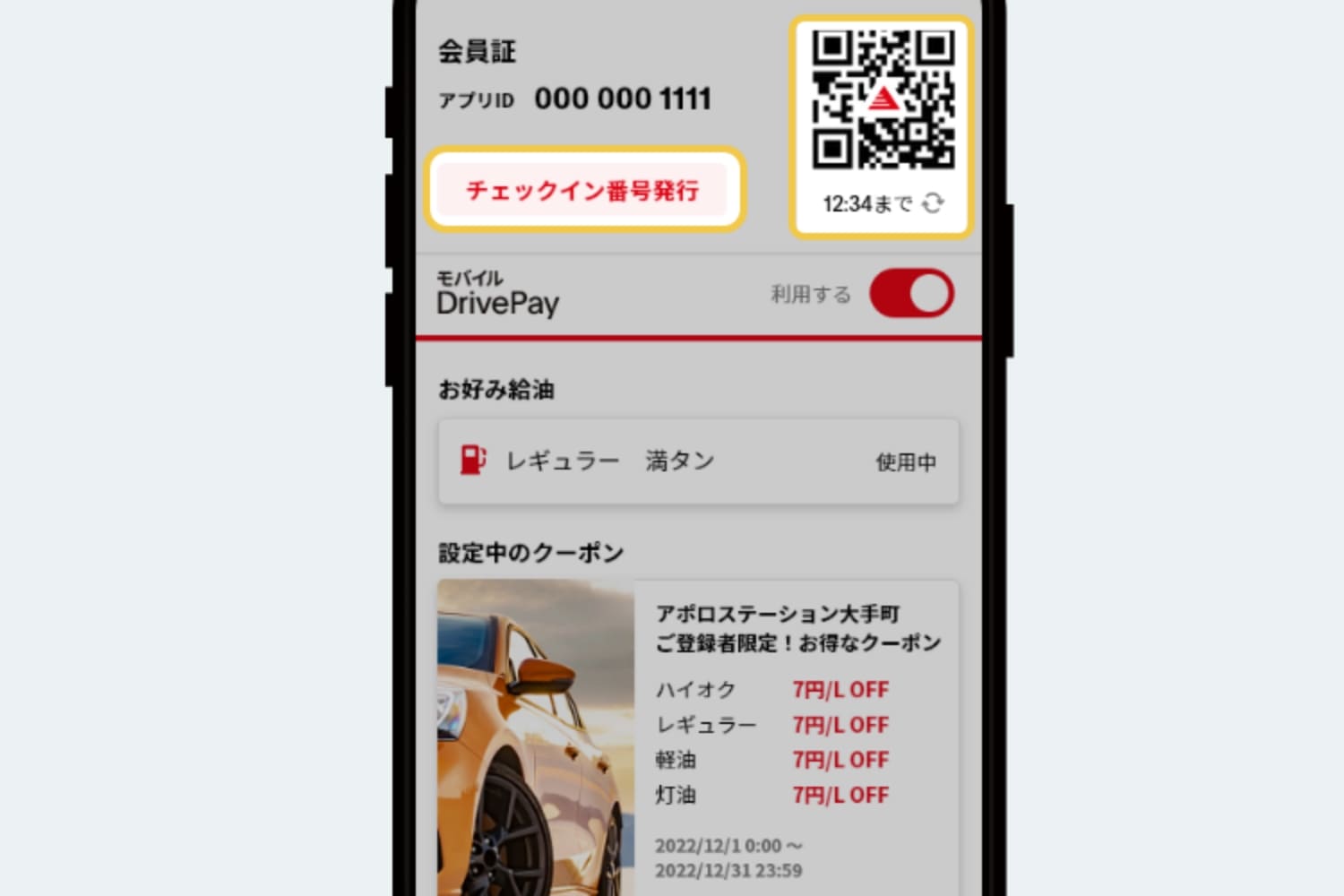
If the QR code is difficult to read, press the QR code to make the screen brighter.
If it still does not load, press the [Check-in number issue] button and enter the issued number.
If you want to pause mobile DrivePay
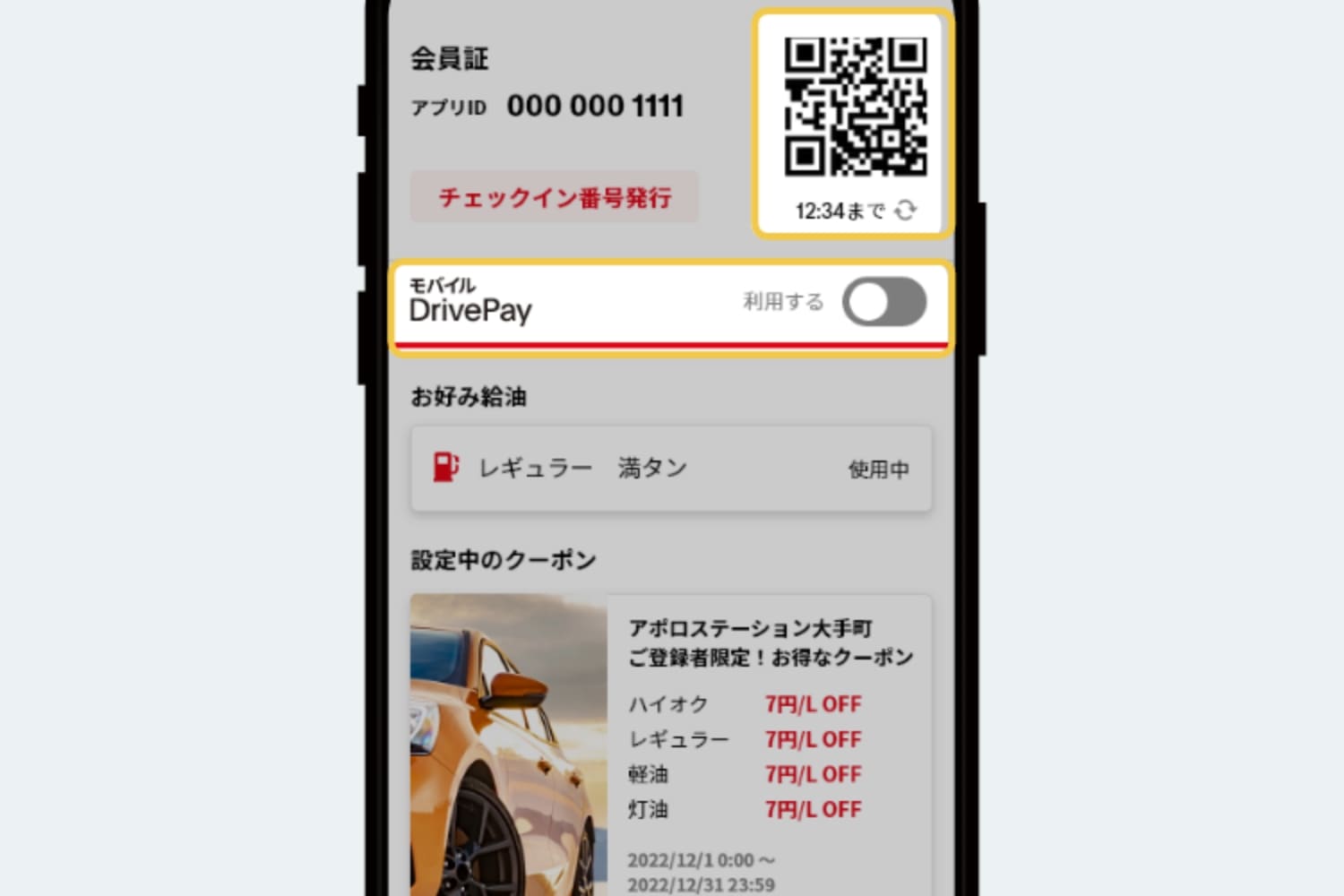
If you want to temporarily suspend the use of Mobile DrivePay, turn the [switch] under the QR code to [Off].
If you want to cancel the coupon
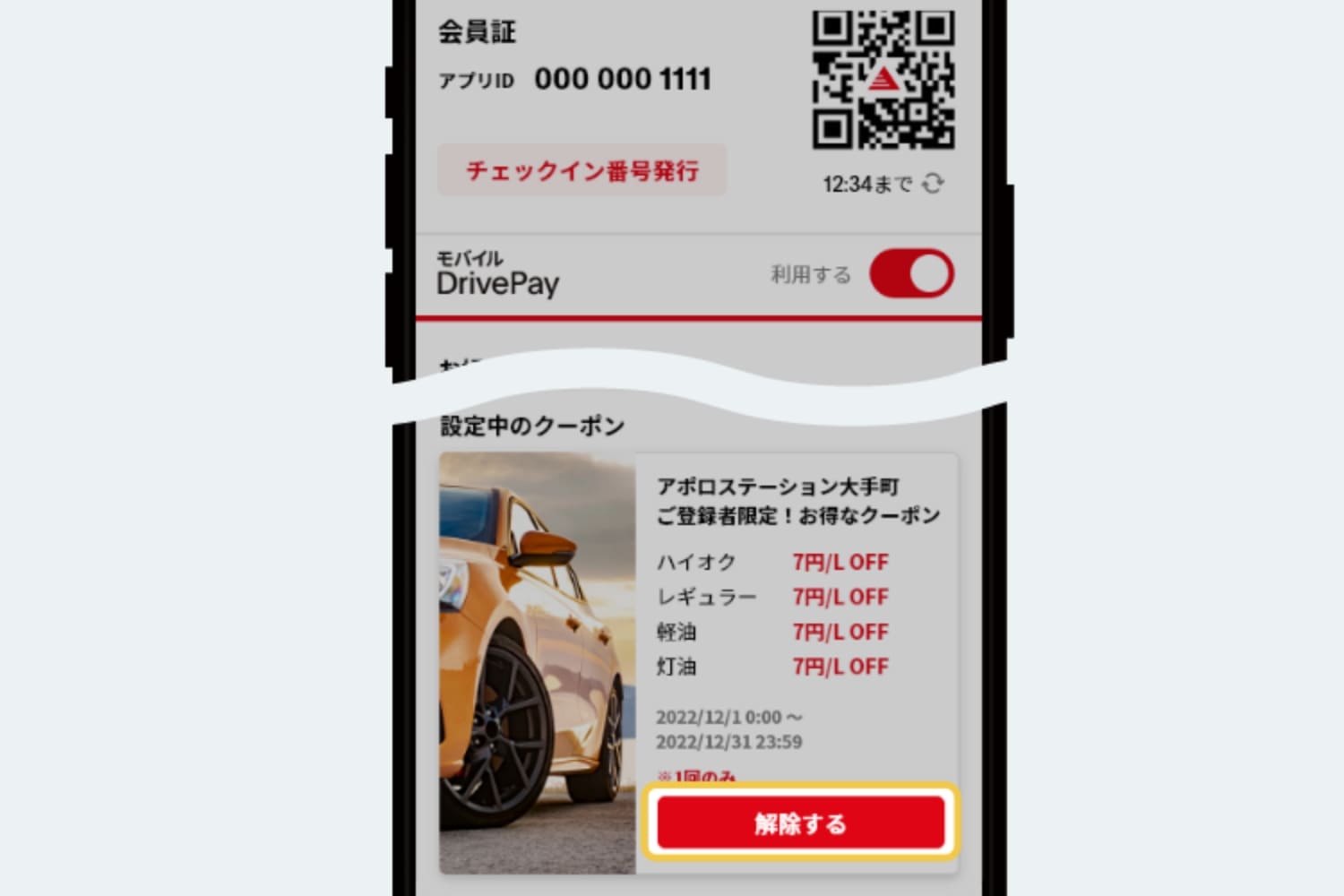
If you want to cancel the coupon, you can press the [Delete] button to cancel the coupon. You can set the coupon again by pressing the [Use] button on the coupon.
- *Apple, the Apple logo, iPad, and iPhone are trademarks of Apple Inc., registered in the United States and other countries. The iPhone trademark is used under license from Aiphone Co., Ltd.
- *App Store is a service mark of Apple Inc.
- *iTunes only allows copying based on the law. Don't plagiarize music.
- *"Google Play", "Google Play logo" and "Android" are trademarks or registered trademarks of Google Inc.