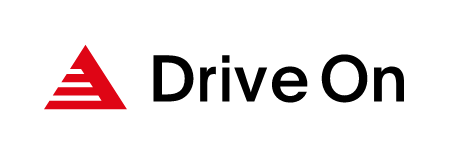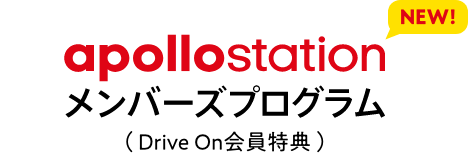How to register for mobile DrivePay
From check-in to payment, easily refuel with just your smartphone!
prepare the necessary items
Things to prepare for mobile DrivePay registration (required)
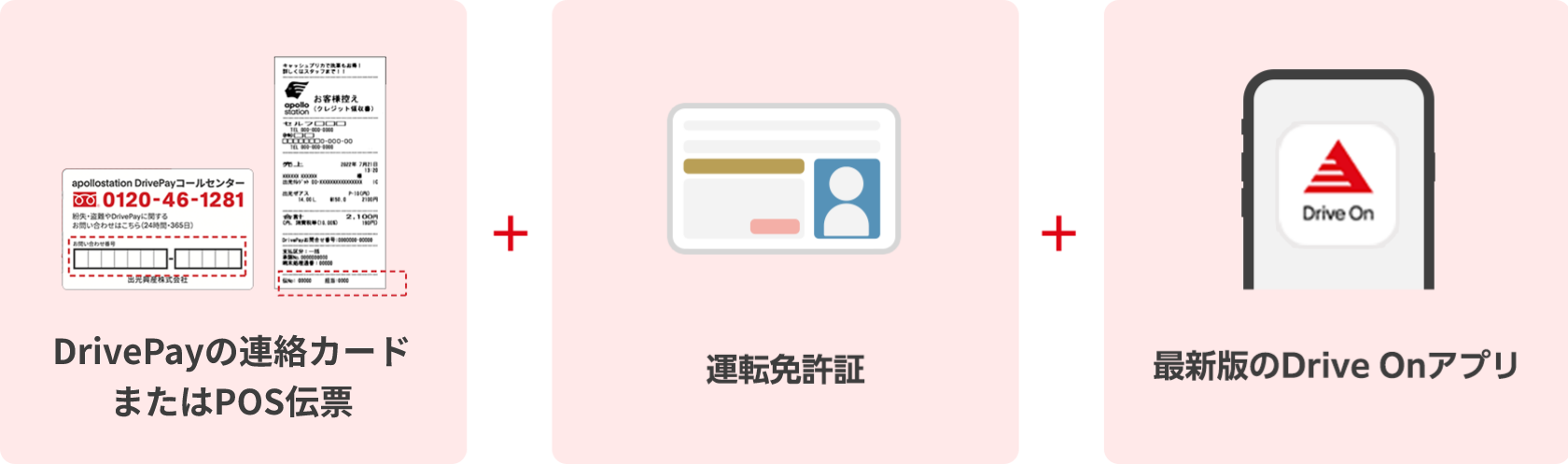
If you don't have DrivePay (a keychain-type payment tool)
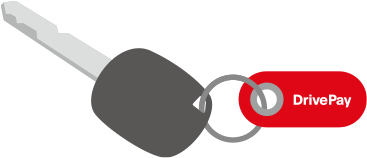
If you do not have a DrivePay card, you will need to apply for a new one at service station.
Proceed to the registration screen from the Drive On app
Method 1
When registering from the membership card screen
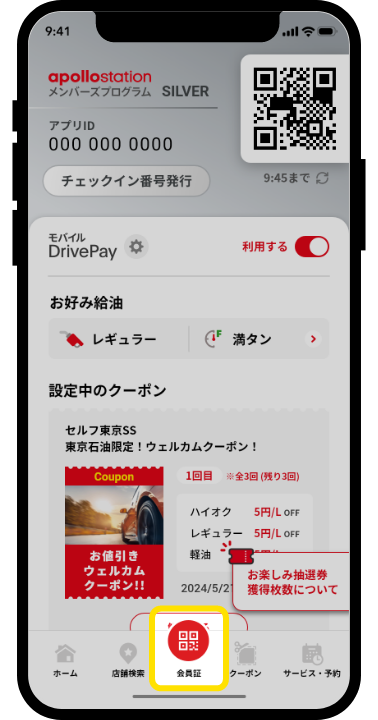
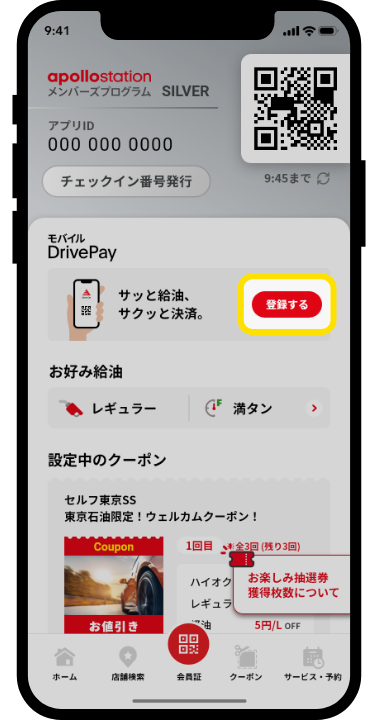
Method 2
When registering from various settings
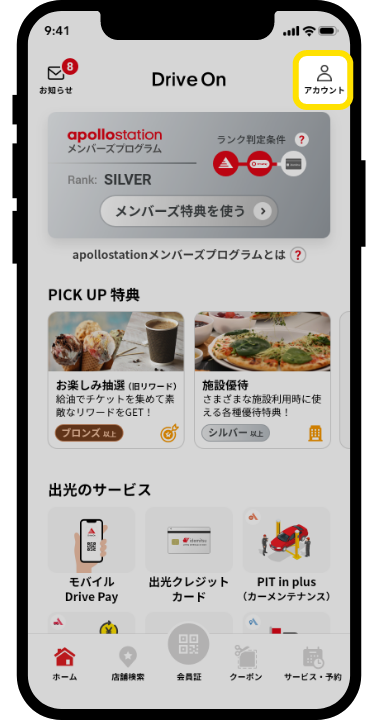
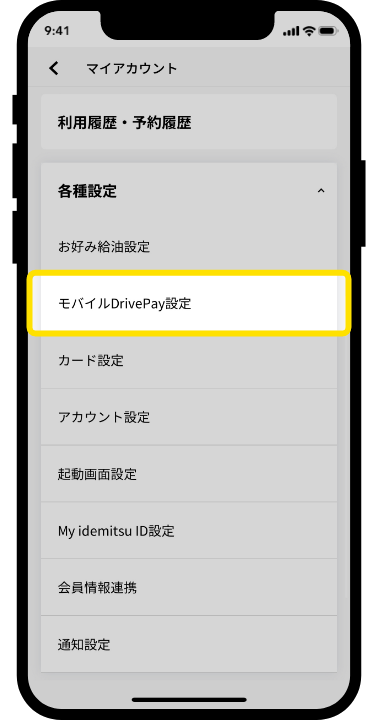
Tap "Mobile DrivePay Settings"
DrivePay registration
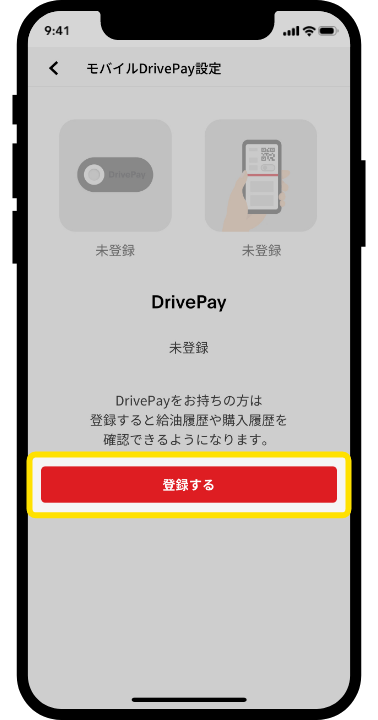
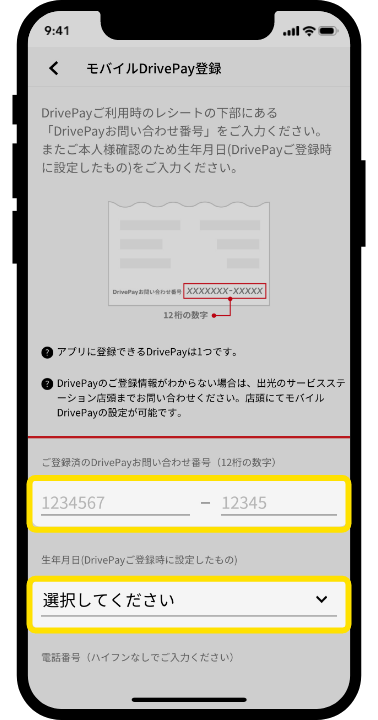
*If DrivePay has already been registered with Drive On, this screen will be skipped.
(If the DrivePay you want to link is different from the registered one, you will need to unregister it on the app.)
Mobile DrivePay registration
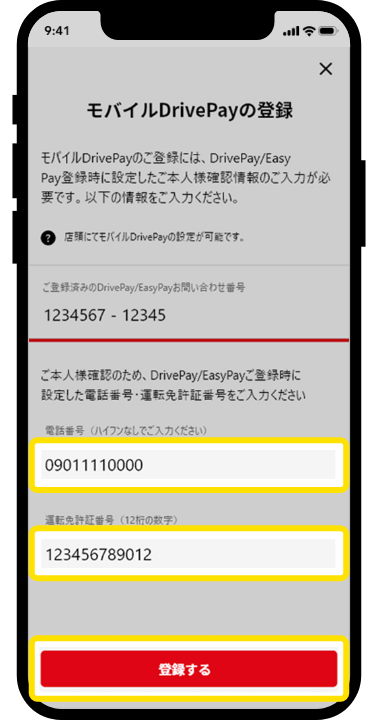
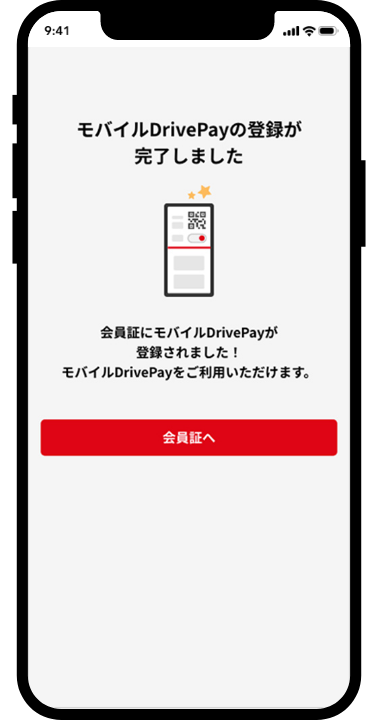
*If the number does not match the registered number, it cannot be used as a mobile DrivePay. In addition, if you repeat incorrect input a certain number of times, your input will be locked for a certain period of time for security reasons.
Mobile DrivePay
There are two ways to use it
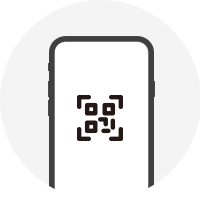
QR code
When to use
*Used at self-service station
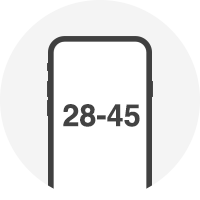
Check-in number
When to use
*Used when full SS or QR code cannot be read
When using QR code
*Used at self-service station
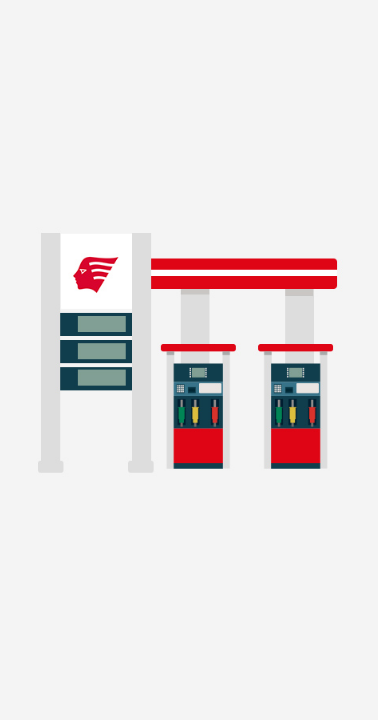
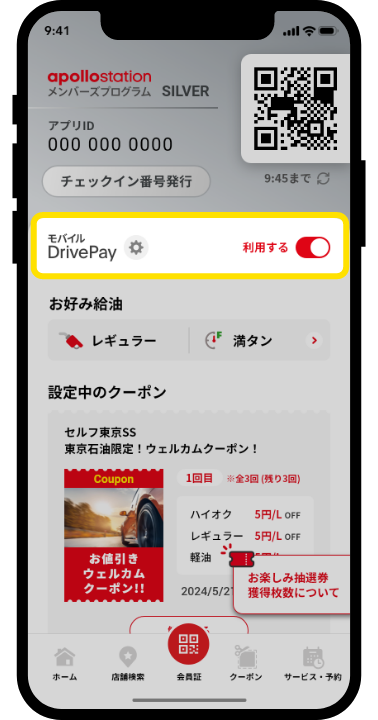
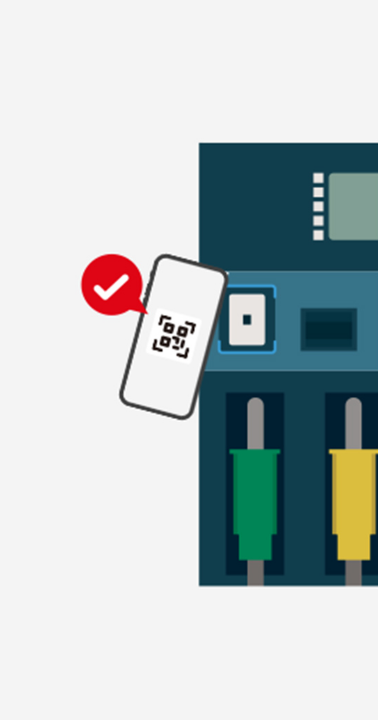
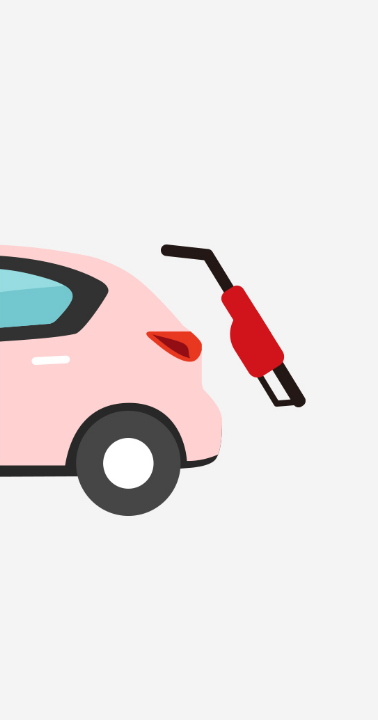
When using check-in number
*Used when full SS or QR code cannot be read
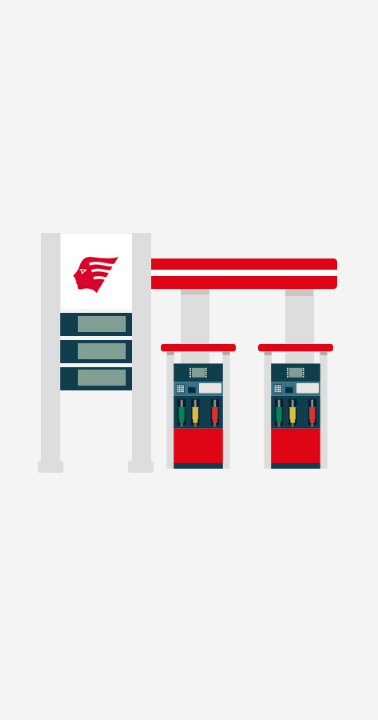
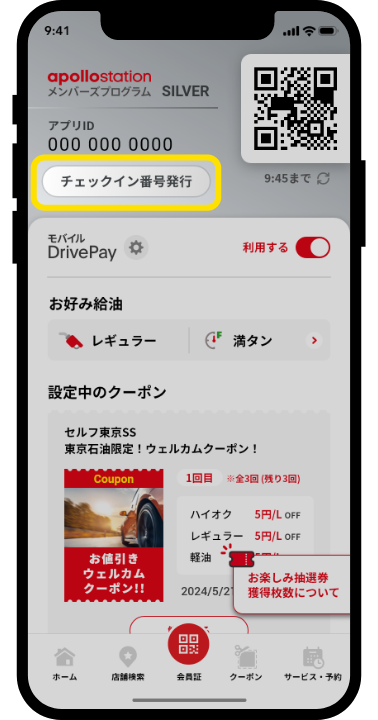
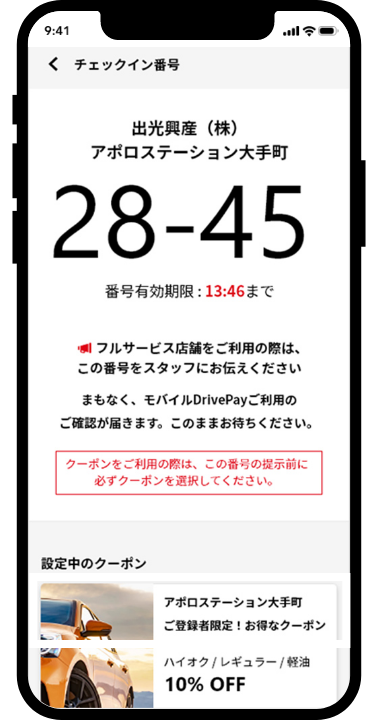
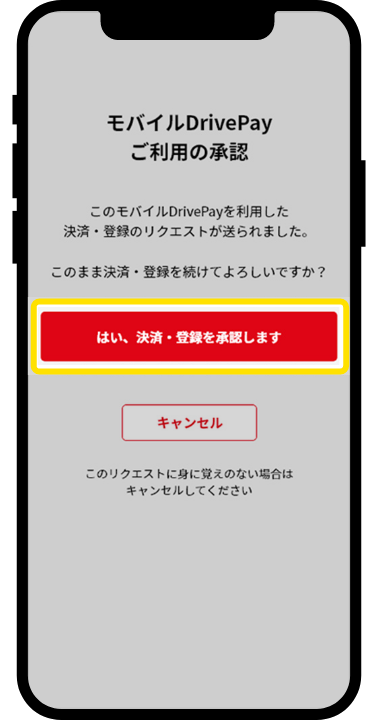
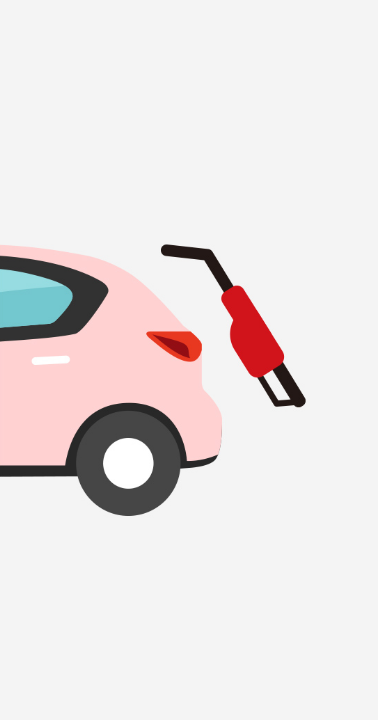
*Apple, the Apple logo, iPad, and iPhone are trademarks of Apple Inc., registered in the U.S. and other countries. The iPhone trademark is used under license from Aiphone Co., Ltd.
*App Store is a service mark of Apple Inc.
*iTunes only permits legal copying. Please do not pirate music.
*"Google Play," "Google Play logo," and "Android" are trademarks or registered trademarks of Google Inc.