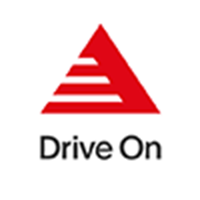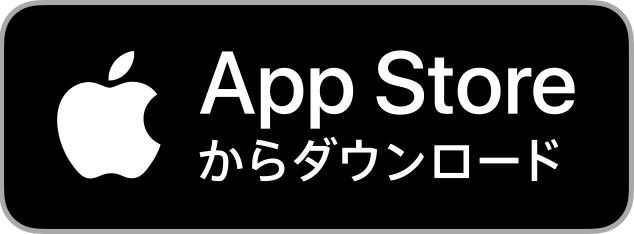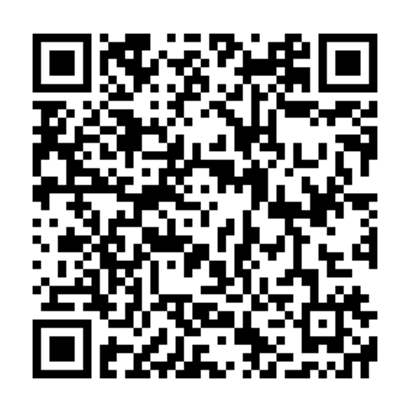When you press [Settings] in My Account, a menu will appear where you can set and check your account and apps.
Regarding various settings and confirmations
Configure/confirm
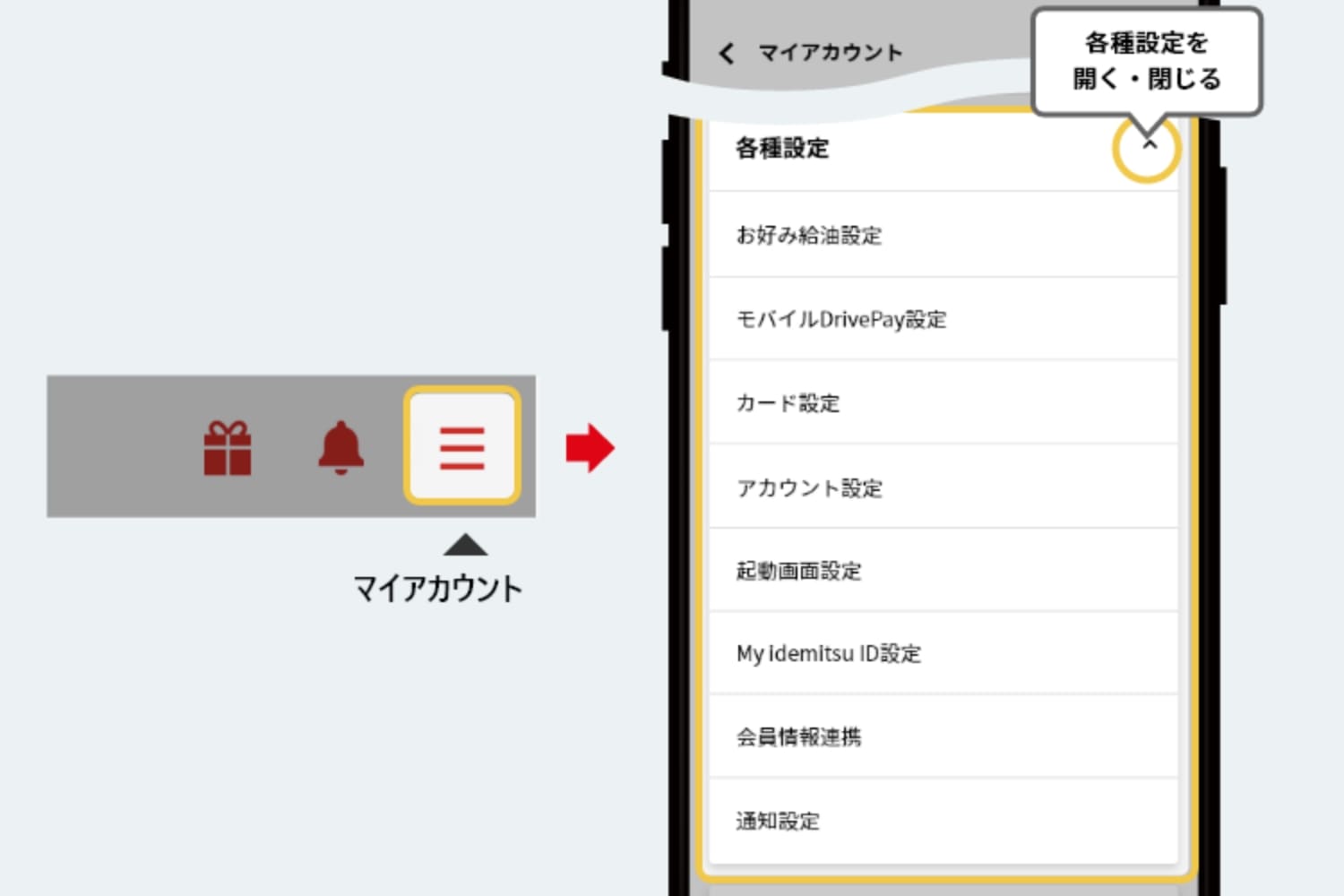
Setting the preferred refueling
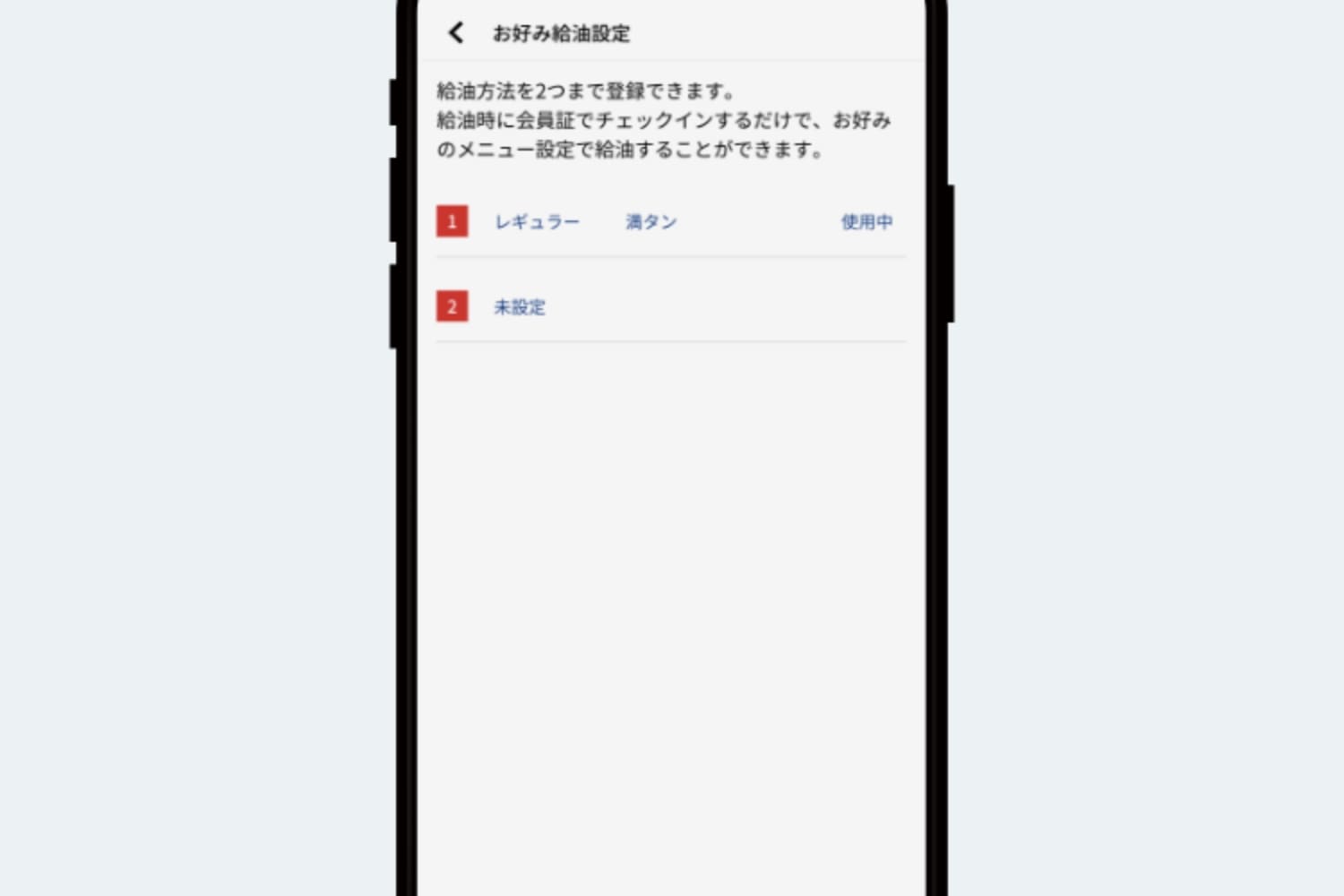
Open [Various Settings] in My Account and press [Preferred Refueling Settings]. By setting the usual refueling information (oil type/quantity/amount), you can skip the refueling specification when refueling. Masu.
Set up mobile DrivePay
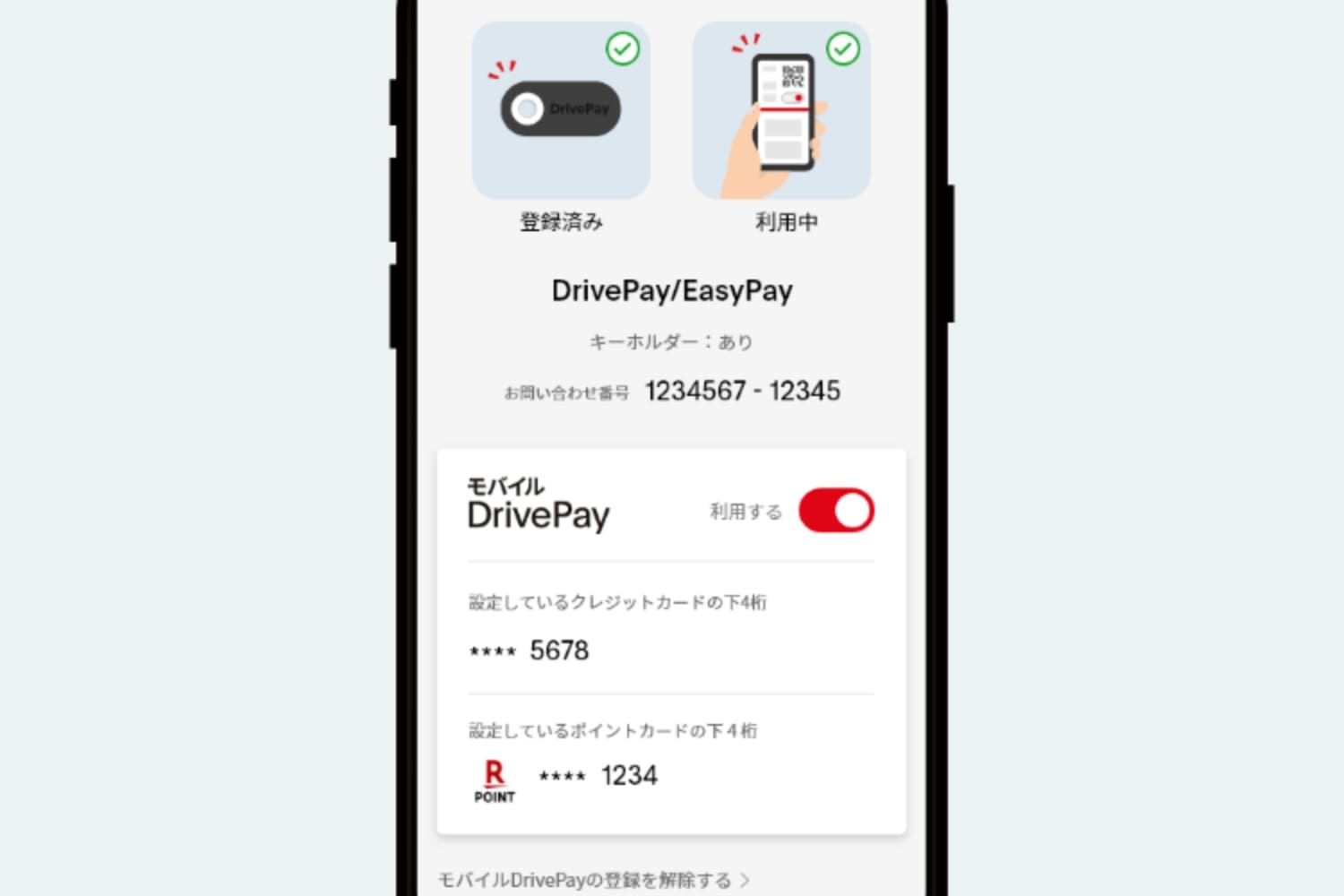
You can check your mobile DrivePay settings.
If you have registered Mobile DrivePay, your usage status and some of your credit card number and point card information will be displayed.
If you registered DrivePay/EasyPay with a previous version of Drive On, the registration status and inquiry number will be displayed.
By registering these, you will be able to refer to your refueling history using Mobile DrivePay or DrivePay/EasyPay, as well as the purchase history of products you have purchased.
Please see below for instructions on how to register for Mobile DrivePay. Register mobile DrivePay
For more information on how to use Mobile DrivePay, please see below. Use mobile DrivePay
Register your card
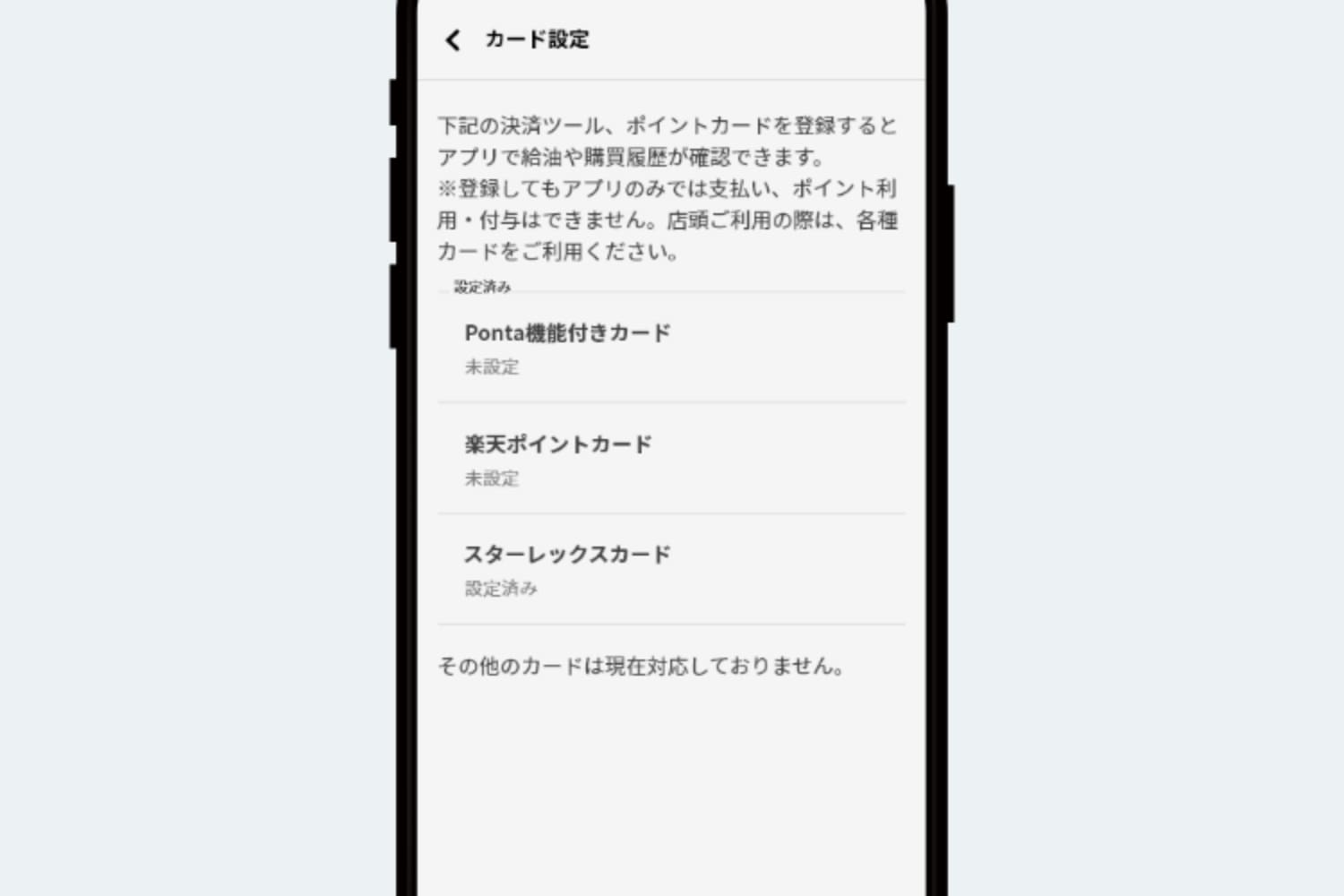
If you open [Settings] in My Account and press [Card Settings], you will be able to see the refueling history of the card you have registered and the purchase history of the products you have purchased.
How to register a card with Ponta function
Set up your account
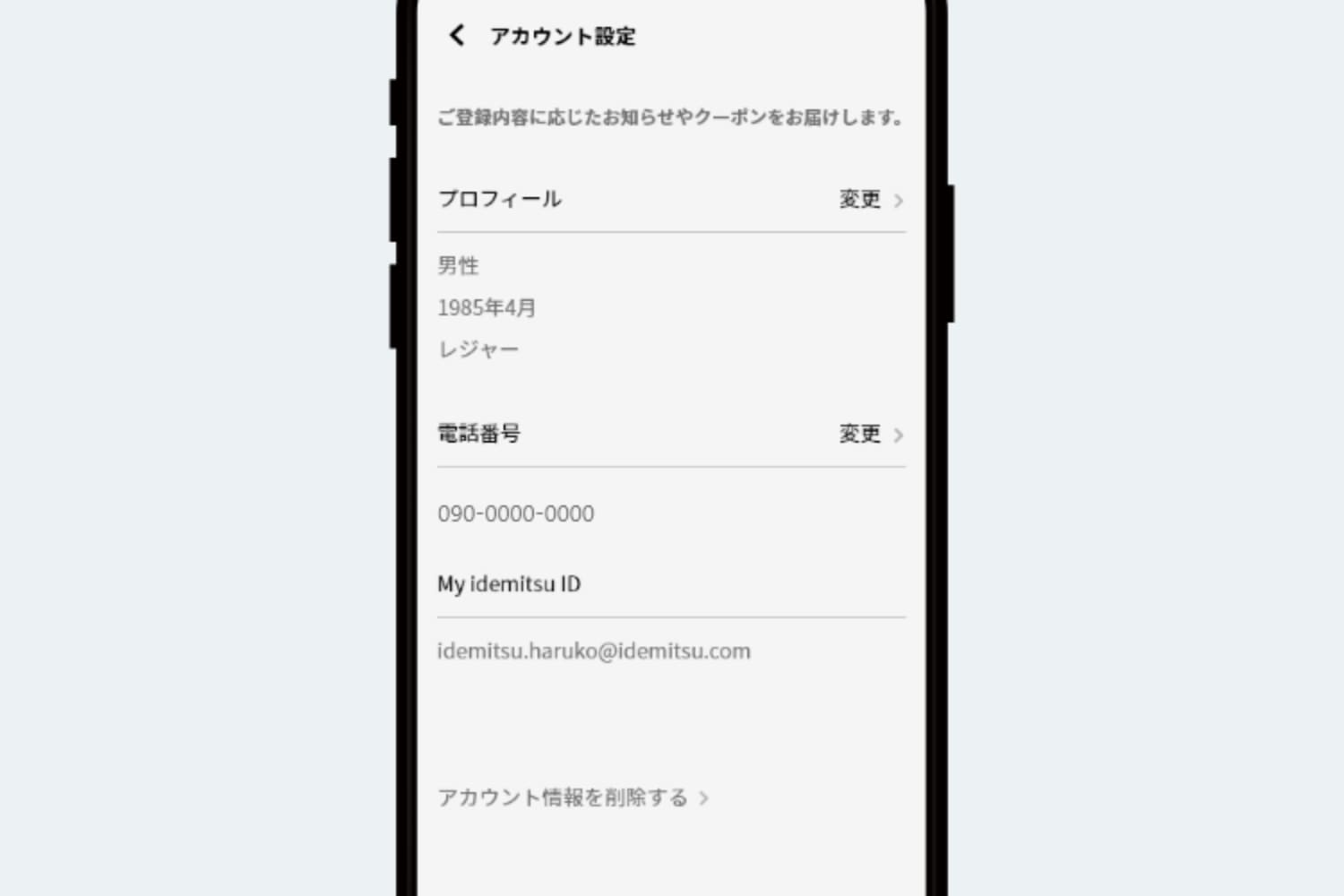
If you open [Settings] in My Account and press [Account Settings], you can register your gender, date of birth, and main purpose of car use as your profile. If you register, you may receive coupons and notifications based on your registration details.
If you have registered My idemitsu ID, the email address of My idemitsu ID will be displayed.
You can also register your phone number from this account setting.
*Distribution of coupons and notifications differs depending on the store.
Setting the screen
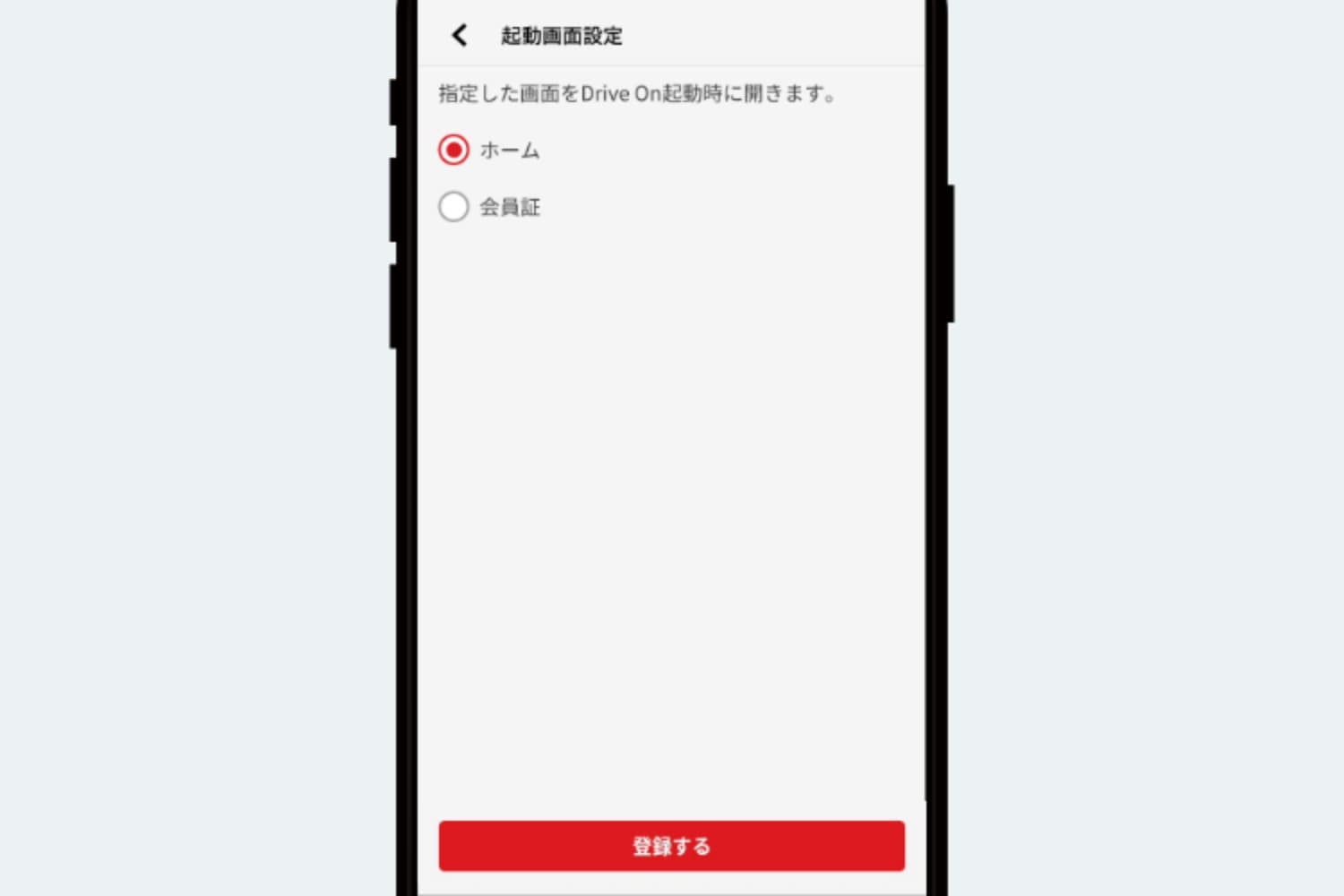
You can select the screen to be displayed when starting the Drive On app from [Home] or [Membership Card]. The default setting is [Home].
Check My idemitsu ID settings

If you open [Settings] in My Account and press [My idemitsu ID settings], the registration information for My idemitsu ID will be displayed, and you can change your email address and password from here. You must log in to confirm or change registered information.
If you have not registered your My idemitsu ID, you can register from here.
Link member information to make reservations for vehicle inspections and maintenance from the app
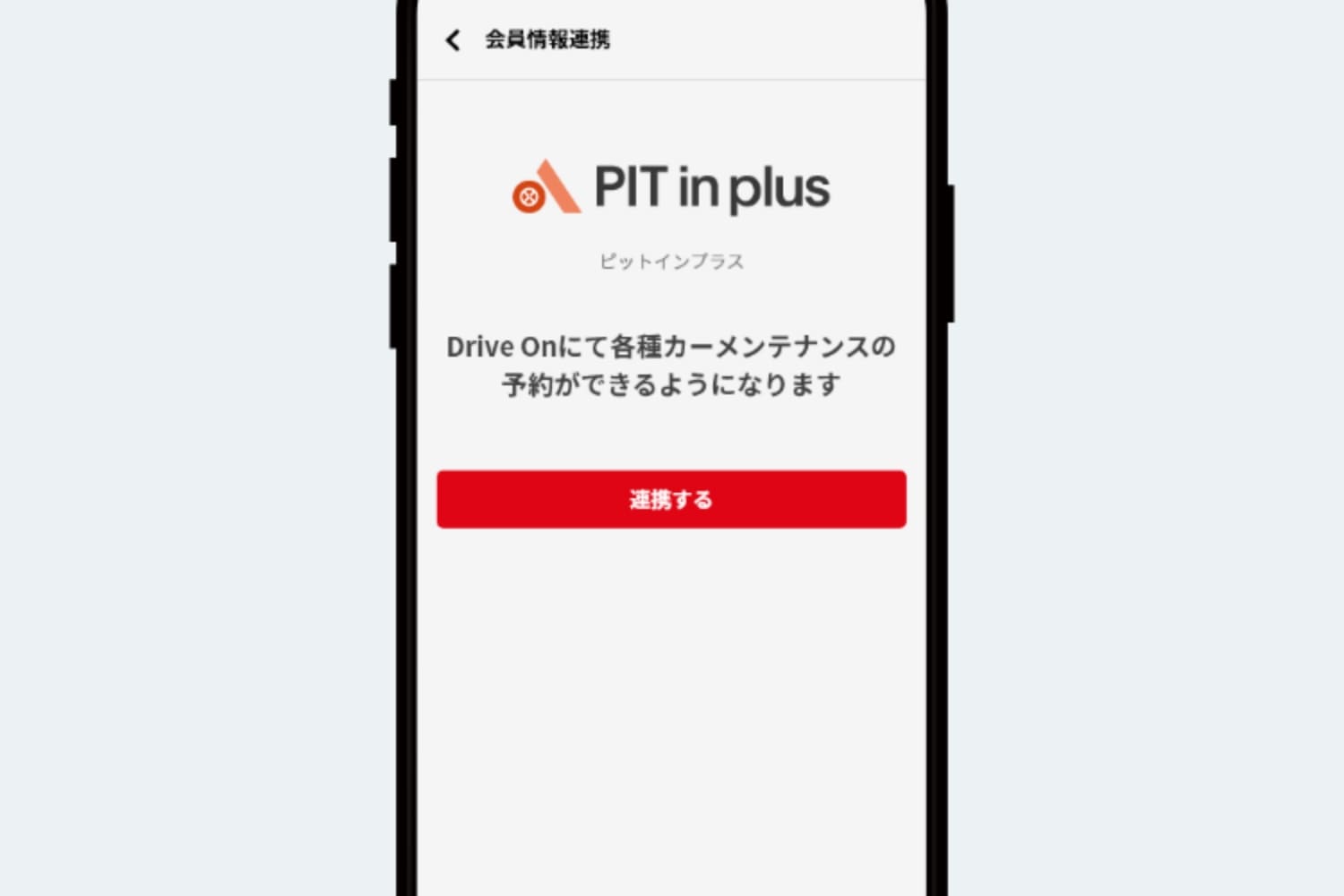
If you have registered your My idemitsu ID, you will be able to make reservations for vehicle inspections and maintenance from the app by linking your member information.
Set notifications from the app
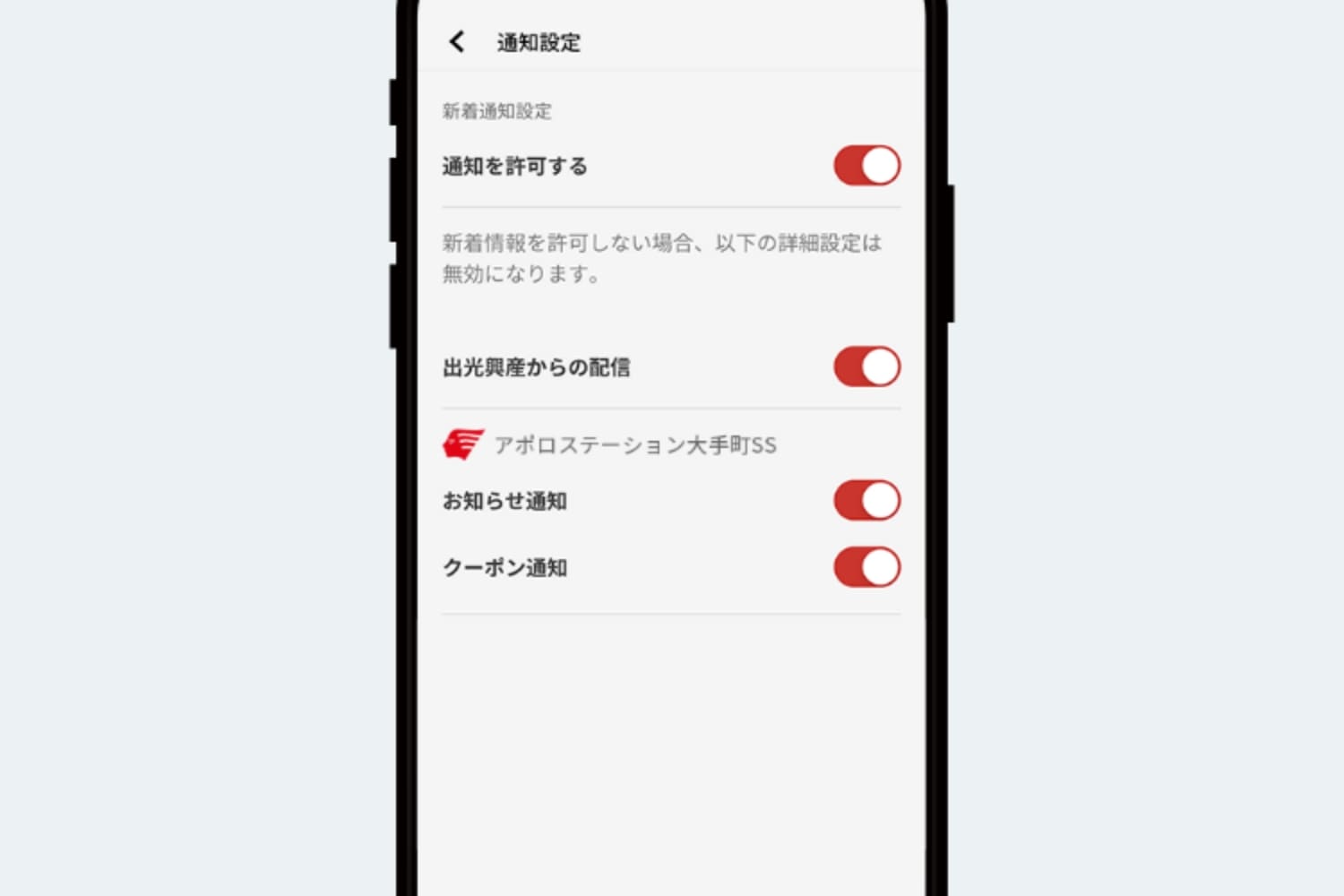
You can set whether to receive notifications about Drive On app notifications and coupon distribution.
Check app version
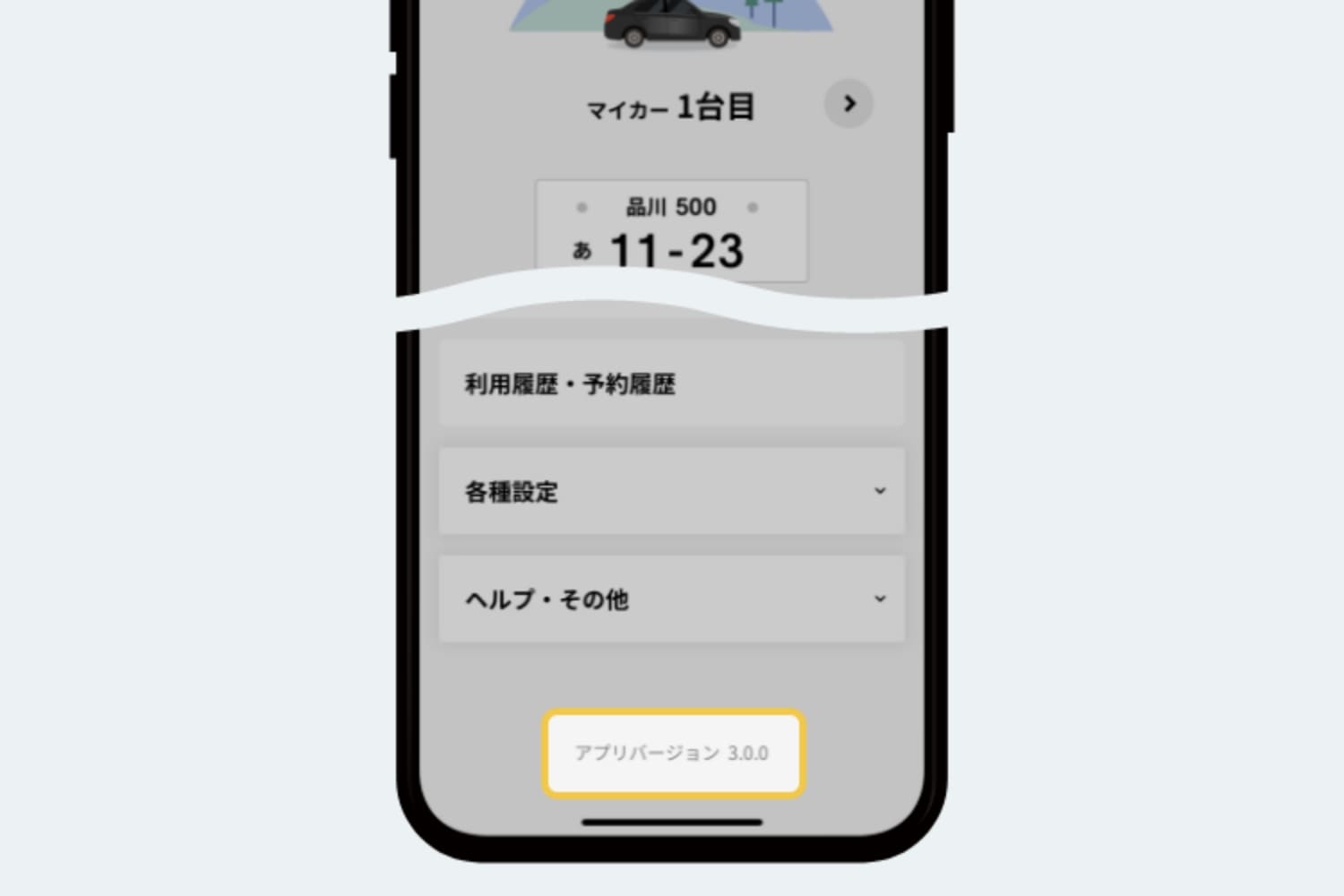
You can check this by looking at the app version information displayed at the bottom of My Account.
- *Apple, the Apple logo, iPad, and iPhone are trademarks of Apple Inc., registered in the United States and other countries. The iPhone trademark is used under license from Aiphone Co., Ltd.
- *App Store is a service mark of Apple Inc.
- *iTunes only allows copying based on the law. Don't plagiarize music.
- *"Google Play", "Google Play logo" and "Android" are trademarks or registered trademarks of Google Inc.