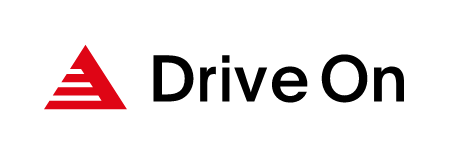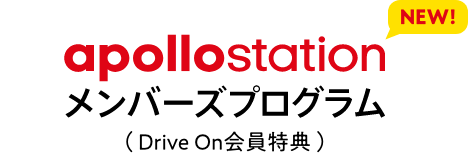About membership card
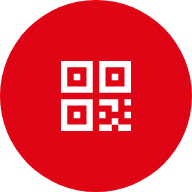
Drive Mobile Check your DrivePay status and check in.
Check in
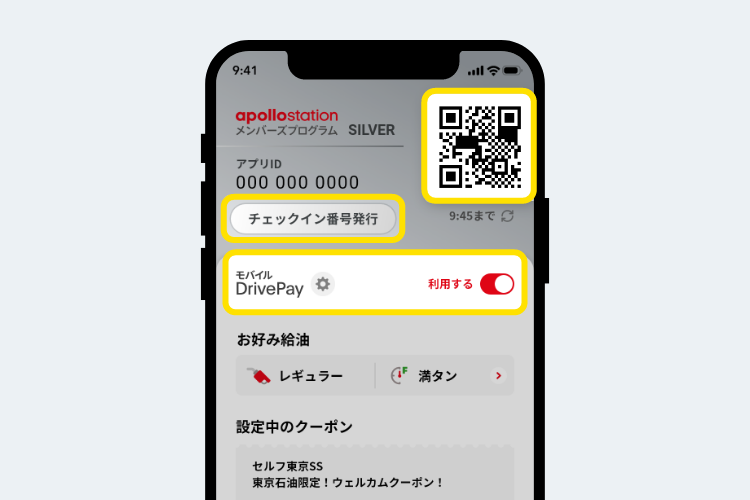
At Drive On-compatible stores, you can check in by holding the QR code over the gas pump and refueling or making a purchase.
At full-service stores, press the "Issue check-in number" button and provide the number to a staff member.
If you have set up Mobile DrivePay to "Use," you can even make payments.
Check your mobile DrivePay status
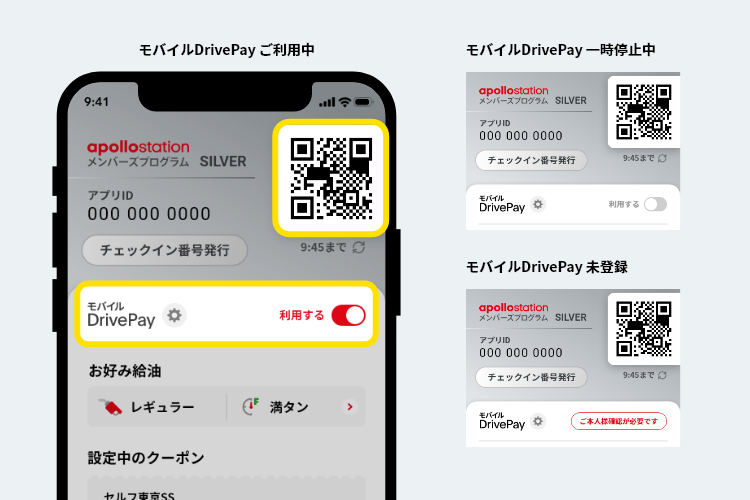
Please check the status of your mobile DrivePay before using your membership card. If you have registered Mobile DrivePay in the app, a [switch] will be displayed below the QR code.
*If the [Identity Verification Required] button is displayed on the switch, press the button to verify your identity. After completing your identity verification, you can use Mobile DrivePay.
Before using Mobile DrivePay
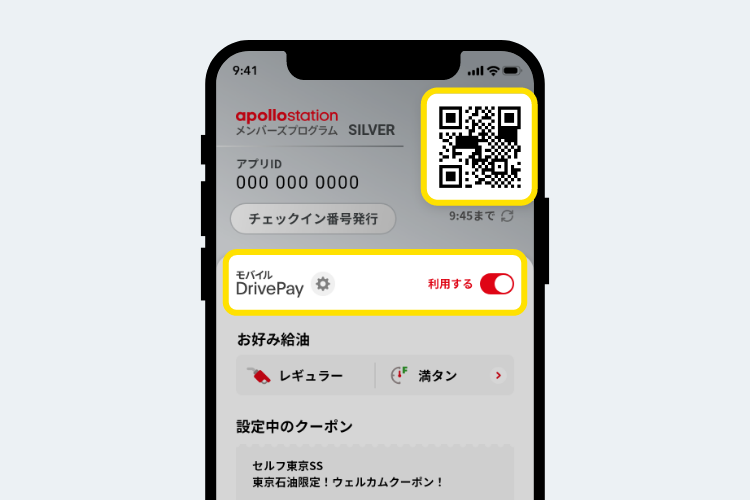
If you want to use mobile DrivePay, turn the [switch] under the QR code to [ON]. When [Switch] is [On], the Drive On mark will be displayed in the center of the QR code.
Check your preferred fuel
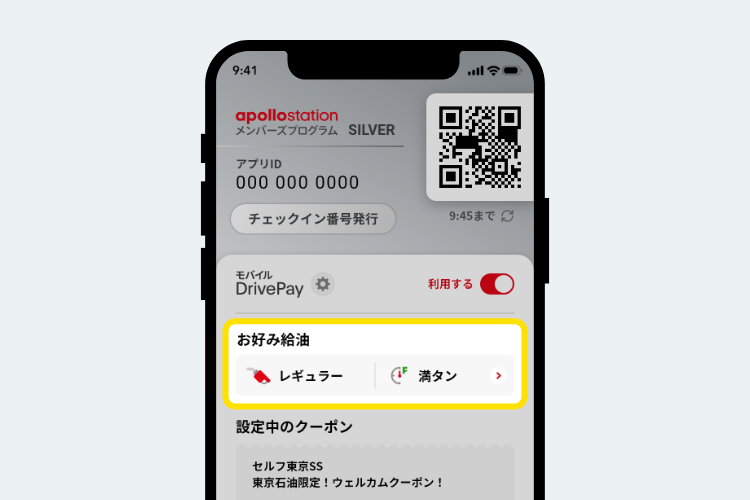
You can check the preferred fueling settings you have set. Selecting [Preferred fueling] will take you to the preferred fueling setting screen.
If you set your preferred fuel settings in advance, you can refuel smoothly at self-service stores.
Set a coupon
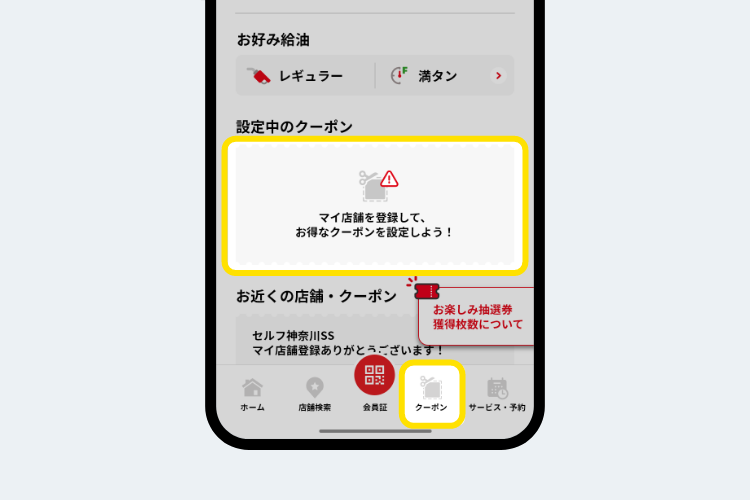
Tap the blank space for the coupon you are setting, or tap the coupon icon at the bottom of the screen to display coupons sent from stores registered in your My Stores. Press [Use] for each store's coupon to set it.
Check your ticket
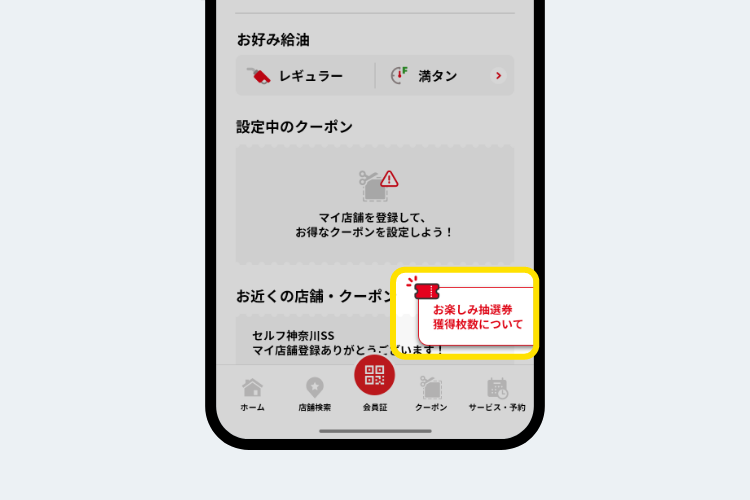
You can view detailed information and the number of tickets granted for each membership rank upon check-in.
If the QR code cannot be read successfully
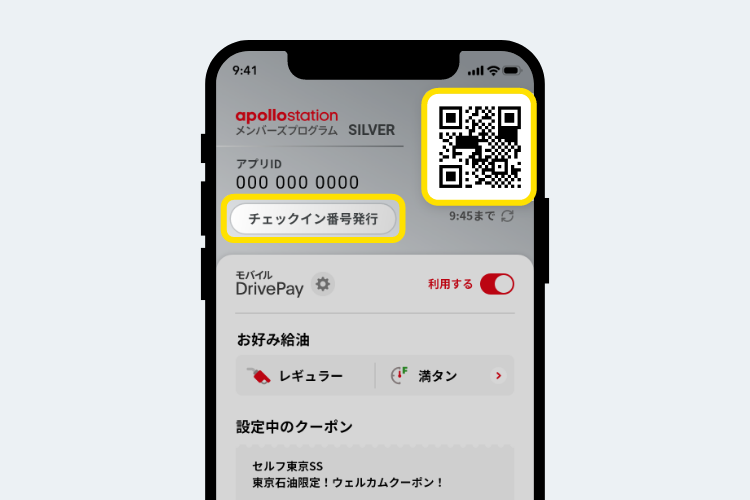
If the QR code is difficult to read, press the QR code to make the screen brighter.
If it still does not load, press the [Check-in number issue] button and enter the issued number.
If you want to pause mobile DrivePay
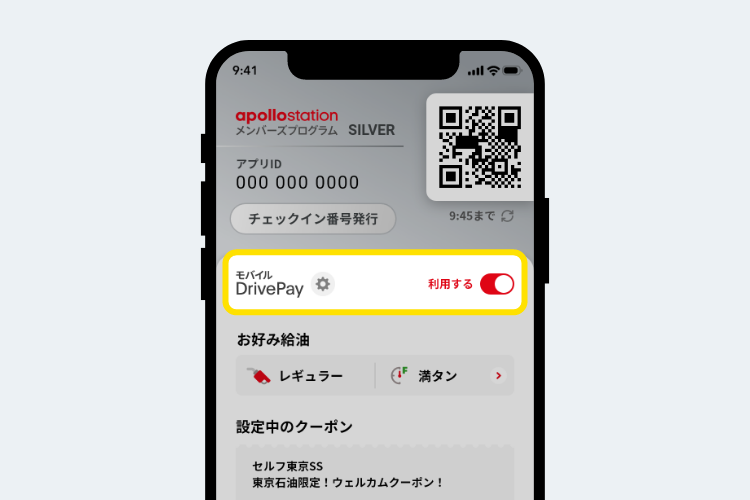
If you want to temporarily suspend the use of Mobile DrivePay, turn the [switch] under the QR code to [Off].
If you want to cancel the coupon
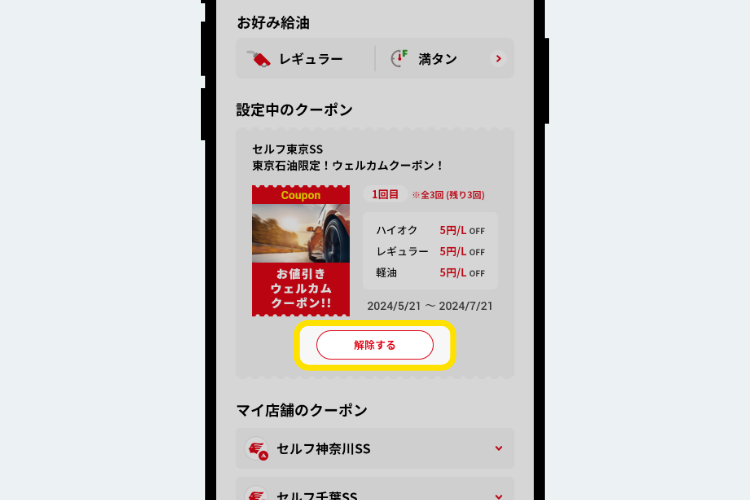
If you want to cancel the coupon, you can press the [Delete] button to cancel the coupon. You can set the coupon again by pressing the [Use] button on the coupon.
*Apple, the Apple logo, iPad, and iPhone are trademarks of Apple Inc., registered in the U.S. and other countries. The iPhone trademark is used under license from Aiphone Co., Ltd.
*App Store is a service mark of Apple Inc.
*iTunes only permits legal copying. Please do not pirate music.
*"Google Play," "Google Play logo," and "Android" are trademarks or registered trademarks of Google Inc.